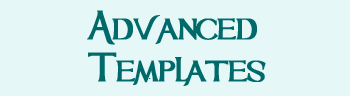Difference between revisions of "How to Make a Character Page"
Jump to navigation
Jump to search
| (32 intermediate revisions by the same user not shown) | |||
| Line 1: | Line 1: | ||
{{DivGray-Start}} |
{{DivGray-Start}} |
||
| − | <p style="font-size:x-large; font-weight:bold;">How to Make Character Pages</p> |
+ | <p style="font-size:x-large; font-weight:bold;" id="make">How to Make Character Pages</p> |
{{TableMain}} |
{{TableMain}} |
||
| Line 7: | Line 7: | ||
|- |
|- |
||
| valign="top"| <p style="font-size:large; font-weight:bold;">2</p> |
| valign="top"| <p style="font-size:large; font-weight:bold;">2</p> |
||
| − | |Add your character's name to [http://tenebraemush.net/index.php?title=Character_Pages&action=edit Character Pages] like this: <nowiki>[[My Character]]</nowiki>. Save, then click on your name (which is now in red). |
+ | |'''Add your character's name to [http://tenebraemush.net/index.php?title=Character_Pages&action=edit Character Pages] like this: <nowiki>[[My Character]]</nowiki>.''' Save, then click on your name (which is now in red). '''Be sure and do this from Character Pages (or your character will not show up).''' |
|- |
|- |
||
| valign="top"| <p style="font-size:large; font-weight:bold;">3</p> |
| valign="top"| <p style="font-size:large; font-weight:bold;">3</p> |
||
| Line 22: | Line 22: | ||
TYPE STUFF ABOUT CHARACTER HERE. |
TYPE STUFF ABOUT CHARACTER HERE. |
||
| − | <nowiki>[[image:my character.jpg|thumb|right]]</nowiki> |
||
| − | |||
<nowiki>{{CPSUBHEAD-START}}Roleplay Hooks{{CPSUBHEAD-END}}</nowiki> |
<nowiki>{{CPSUBHEAD-START}}Roleplay Hooks{{CPSUBHEAD-END}}</nowiki> |
||
| Line 34: | Line 32: | ||
</pre> |
</pre> |
||
| − | ([[Example Character Page|You can see an example of what it looks like over here]].) |
+ | ([[Example Character Page|You can see an example of what it looks like over here]].) |
| − | |||
| − | |- |
||
| ⚫ | |||
| − | | If you'd like to link your character's page to temples and organizations they're tied to, select a category under the "Add Categories" section, below the editing window. Then click "add." |
||
| − | |||
| − | What this does for you is: if someone clicks on the [[:Category:Althean|Altheans]] link for example, they'll see your character listed. |
||
|} |
|} |
||
{{DivEnd}} |
{{DivEnd}} |
||
| − | |||
{{DivGray-Start}} |
{{DivGray-Start}} |
||
| − | <p style="font-size:x-large; font-weight:bold;"> |
+ | <p style="font-size:x-large; font-weight:bold;" id="listings">Help Others Find You</p> |
| + | Add your character to different listings (such as Altheans, Wand Crafters, so others can find you. |
||
| − | We've made the advanced templates as copy-paste as possible. However, because they are advanced, staff does not provide support for these templates. Proceed at your own risk. If you like to tweak and customize, these are the templates you want to use. |
||
| + | # Go to your character page. |
||
| + | # Click "Edit." |
||
| + | # Use the dropdown menu to select a category you'd like. |
||
| + | # Click "Add." |
||
| + | A [[PC Directory|complete list of categories may be found in our PC Directory]], if you'd just like to see what's out there. |
||
| − | {{TableMain}} |
||
| ⚫ | |||
| − | | valign="top"| <p style="font-size:large; font-weight:bold;">1</p> |
||
| − | |[http://tenebraemush.net/index.php?title=Special:UserLogin&returnto=How+to+Make+a+Character+Page Login]. If you do not have a login, you may +request one from staff. |
||
| − | |- |
||
| − | | valign="top"| <p style="font-size:large; font-weight:bold;">2</p> |
||
| − | |Add your character's name to [http://tenebraemush.net/index.php?title=Character_Pages&action=edit Character Pages] like this: <nowiki>[[My Character]]</nowiki>. Save, then click on your name (which is now in red). |
||
| − | |- |
||
| − | | valign="top"| <p style="font-size:large; font-weight:bold;">3</p> |
||
| − | |Select a template you would like to use from the list below. Please note that staff does not provide support for these templates, so you must be somewhat comfortable with HTML and CSS before proceeding. The art used below is mostly from Paizo, with a few exceptions for clipart and so on. You may always substitute your own. |
||
| − | <div style="padding:5px; margin:5px; background-color:#bec7c7; width: 70%"> |
||
| − | * [[Ethereal Beast Advanced Character Template]] |
||
| − | * [[Dragon Flight Advanced Character Template]] |
||
| − | * [[Gobber Pirates Advanced Character Template]] |
||
| − | * [[Sphinx Advanced Character Template]] |
||
| − | * [[Winter Wolf Advanced Character Template]] |
||
| − | * [[Ghoulish Terror Advanced Character Template]] |
||
| − | * [[Honorable Knight Advanced Character Template]] |
||
| − | * [[Forest Stag Advanced Character Template]] |
||
| − | </div> |
||
| ⚫ | |||
| − | |- |
||
| − | | valign="top"| <p style="font-size:large; font-weight:bold;">4</p> |
||
| − | |Click on "Edit" just underneath the wiki's navigation bar to view the template's source. |
||
| − | |- |
||
| − | | valign="top"| <p style="font-size:large; font-weight:bold;">5</p> |
||
| − | |Place your cursor into the edit window and select all of the text. Use control-c to copy it. |
||
| + | [[image:Add_bling.png|link=Character Page Modules|center]] |
||
| − | |- |
||
| − | | valign="top"| <p style="font-size:large; font-weight:bold;">6</p> |
||
| − | |Paste the code into your character's wiki page. '''DO NOT EDIT THE TEMPLATE DIRECTLY.''' |
||
| − | |- |
||
| − | | valign="top"| <p style="font-size:large; font-weight:bold;">7</p> |
||
| − | |Fill in the template with your character's information. If you'd like to link your character's page to temples and organizations they're tied to, select a category under the "Add Categories" section, below the editing window. Then click "add." |
||
| + | <center><p style="font-size:x-large; font-weight:bold; margin-left: auto; margin-right: auto;" id="advanced">Or</p></center> |
||
| − | What this does for you is: if someone clicks on the [[:Category:Althean|Altheans]] link for example, they'll see your character listed. |
||
| − | |} |
||
| ⚫ | |||
| + | [[image:Add_advanced.png|link=How to Make an Advanced Character Page|center]] |
||
| + | [[Category:Getting Started|How to Make a Character Page]] |
||
| − | |||
| − | {{DivGray-Start}} |
||
| − | <p style="font-size:x-large; font-weight:bold;">Character Page Modules</p> |
||
| − | |||
| − | {{TableMain}} bgcolor="#FFFFFF" |
||
| − | {{T01}} |
||
| − | |colspan="2" | Add Graphics |
||
| − | {{T02}} |
||
| − | |To Add This || Paste This |
||
| − | |- |
||
| − | |{{ScrollBlank}} || <nowiki>{{ScrollBlank}}</nowiki> |
||
| − | |- |
||
| − | |{{ScrollWriting}}||<nowiki>{{ScrollWriting}}</nowiki> |
||
| − | |- |
||
| − | |{{LineFancy01|75px}}||<nowiki>{{LineFancyO1|300px}}</nowiki> |
||
| − | |- |
||
| − | |{{LineFancy02|75px}}||<nowiki>{{LineFancyO2|300px}}</nowiki> |
||
| − | |- |
||
| − | |{{LineSkulls|75px}}||<nowiki>{{LineSkulls}}</nowiki> |
||
| − | |- |
||
| − | |{{LineLance|75px}}||<nowiki>{{LineLance|300px}}</nowiki> |
||
| − | |- |
||
| − | |{{DiceGoblin|75px}}||<nowiki>{{DiceGoblin}}</nowiki> |
||
| − | |} |
||
| − | |||
| − | '''Advanced Tip:''' You can adjust many of the image modules by adding a tag. For example: <nowiki>{{ScrollBlank|center}}</nowiki> or <nowiki>{{LineFancy|100px}}</nowiki>. Each module takes one tag. Available tags are: left, right, center, <size in pixels>. Lines come pre-centered. |
||
| − | |||
| − | {{DivEnd}} |
||
| − | |||
| − | [[Category:Getting_Started]] |
||
Latest revision as of 00:51, 28 December 2017
How to Make Character Pages
1 |
Login. If you do not have a login, you may +request one from staff. |
2 |
Add your character's name to Character Pages like this: [[My Character]]. Save, then click on your name (which is now in red). Be sure and do this from Character Pages (or your character will not show up). |
3 |
Copy-paste the below template:
{{CPHEADER-START}}
My Character Name Goes Here
{{CPHEADER-END}}
{{CPSUBHEAD-START}}About My Character{{CPSUBHEAD-END}}
TYPE STUFF ABOUT CHARACTER HERE.
{{CPSUBHEAD-START}}Roleplay Hooks{{CPSUBHEAD-END}}
* Roleplay hook
* Roleplay hook
{{CPFOOTER}}
|
Help Others Find You
Add your character to different listings (such as Altheans, Wand Crafters, so others can find you.
- Go to your character page.
- Click "Edit."
- Use the dropdown menu to select a category you'd like.
- Click "Add."
A complete list of categories may be found in our PC Directory, if you'd just like to see what's out there.
Want More Options?
Or