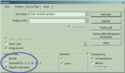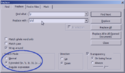Difference between revisions of "How to Format a Log Quickly"
| Line 6: | Line 6: | ||
| − | ==How You Do It== |
+ | ==How You Do It: Automagically== |
| ⚫ | |||
| + | :1. Install [http://notepad-plus-plus.org/download Notepad++] if you haven't. |
||
| ⚫ | |||
| ⚫ | |||
| ⚫ | |||
| ⚫ | |||
| ⚫ | |||
| ⚫ | |||
| ⚫ | |||
| + | |||
| ⚫ | |||
| ⚫ | |||
| ⚫ | |||
| ⚫ | |||
| ⚫ | |||
| + | |||
| ⚫ | |||
| + | |||
| + | ==How You Do It: Almost Automagically== |
||
To clean a log in this fashion, you will be tinkering with a few of Find and Replace's more advanced features. Don't worry, though. Just copy and paste what you see in the table below. The table shows you what to search for when doing this in [http://notepad-plus-plus.org/download Notepad++]. Linux and Mac text editors should be able to perform similar functions. |
To clean a log in this fashion, you will be tinkering with a few of Find and Replace's more advanced features. Don't worry, though. Just copy and paste what you see in the table below. The table shows you what to search for when doing this in [http://notepad-plus-plus.org/download Notepad++]. Linux and Mac text editors should be able to perform similar functions. |
||
| Line 66: | Line 85: | ||
'''If you're running Linux or Mac:''' Regarding adding additional lines between paragraphs, or removing triple lines: \n and \r stand for New line, and Return, respectively. Depending on your OS, you may need to search for slightly different combinations. Try and see! You're not going to hurt it. |
'''If you're running Linux or Mac:''' Regarding adding additional lines between paragraphs, or removing triple lines: \n and \r stand for New line, and Return, respectively. Depending on your OS, you may need to search for slightly different combinations. Try and see! You're not going to hurt it. |
||
| − | |||
| − | ==Want to Automate It?== |
||
| − | You can also install a macro into [http://notepad-plus-plus.org/download Notepad++] that can clean your logs with just a click or two! |
||
| − | |||
| ⚫ | |||
| − | |||
| ⚫ | |||
| ⚫ | |||
| ⚫ | |||
| ⚫ | |||
| ⚫ | |||
| ⚫ | |||
| ⚫ | |||
| − | |||
| ⚫ | |||
| ⚫ | |||
| ⚫ | |||
| ⚫ | |||
| ⚫ | |||
| − | |||
| ⚫ | |||
Revision as of 19:05, 19 March 2012
Logging can be done smoothly. Usually, it is a case of knowing a little advanced Find and Replace. I've probably included more screenshots than is needed. A special thanks goes to Eleria for his help in getting the RegEx in order!
What You Need
- A client that supports logging. For example, SimpleMU or BeipMU.
- A text editor that supports advanced searches. If you run Windows, install Notepad++. If you're using another OS, use its native text editor.
How You Do It: Automagically
Install the Magic Button
- 1. Install Notepad++ if you haven't.
- 2. Download the file
- 3. Navigate to: C:\Documents and Settings\[User]\Application Data\Notepad++\
- 4. Right-click on Shortcuts.xml, and open with Notepad++ or another text editor
- 5. Copy the text from the above file, and paste it into Shortcuts.xml, just below where you see:
- <InternalCommands />
- <Macros>
- 6. Save and close Shortcuts.xml
Run the Magic Button
- 1. Open your log in Notepad++
- 2. Navigate to the Macro menu, and select the name of the Macro you just imported
- LogCleanOOC cleans everything BUT OOC
- LogCleanALL cleans everything
Note that neither of these clear out +rolls or GAME information.
How You Do It: Almost Automagically
To clean a log in this fashion, you will be tinkering with a few of Find and Replace's more advanced features. Don't worry, though. Just copy and paste what you see in the table below. The table shows you what to search for when doing this in Notepad++. Linux and Mac text editors should be able to perform similar functions.
Note you can avoid having to find and replace things like pages or channel chatter by using your MU Client's filters.
| To Find... | Open Search, and Select... | Paste This into Find | Paste this into Replace |
| Pages |
^From afar\, (.*?)$ ^[A-Za-z\-\'\`]+ pages\: (.*?)$ ^Long distance to (.*?)\: (.*?)$ ^You paged (.*?) with \'(.*?)\'$ ^From afar\, to \((.*?)\)\: (.*?)$ ^To \((.*?)\)\, (.*?) pages: (.*?)$ |
Put nothing into Replace (that is, leave it blank) | |
| Channel Chatter | ^\[[A-Za-z]+\] (.*?)$ | Put nothing into Replace (that is, leave it blank) | |
| OOC Chatter | ^<OOC> (.*?)$ | Put nothing into Replace (that is, leave it blank) | |
| Remove spacing before poses | ^\s+ | Put nothing into Replace (that is, leave it blank) | |
| Remove excess returns |
1. Search for \r\n\r\n and replace with \r\n 2. Do this until you get "0 occurances replaced" in the popup | ||
| After doing the above, insert the correct number of returns | \r | \r\r | |
If you're running Linux or Mac: Regarding adding additional lines between paragraphs, or removing triple lines: \n and \r stand for New line, and Return, respectively. Depending on your OS, you may need to search for slightly different combinations. Try and see! You're not going to hurt it.