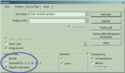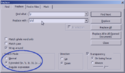Difference between revisions of "How to Format a Log Quickly"
| Line 5: | Line 5: | ||
|colspan="2"|Install the Magic Button |
|colspan="2"|Install the Magic Button |
||
|- |
|- |
||
| − | |style="background:#ccc;"|1. INSTALL || ... [http://notepad-plus-plus.org/download Notepad++] if you haven't. |
+ | |style="background:#ccc;"|'''1. INSTALL''' || ... [http://notepad-plus-plus.org/download Notepad++] if you haven't. |
|- |
|- |
||
| − | |style="background:#ccc;"|2. COPY || ... [[NotepadPP Macros|some text]] |
+ | |style="background:#ccc;"|'''2. COPY''' || ... [[NotepadPP Macros|some text]] |
|- |
|- |
||
| − | |style="background:#ccc;"|3. NAVIGATE |
+ | |style="background:#ccc;"|'''3. NAVIGATE''' |
| ...to C:\Users\[User]\AppData\Roaming\Notepad++\ '''*''' . |
| ...to C:\Users\[User]\AppData\Roaming\Notepad++\ '''*''' . |
||
| − | NOT to: |
+ | '''NOT to:''' |
C:\Program Files (x86)\Notepad++ ('''THIS IS BAD!''') |
C:\Program Files (x86)\Notepad++ ('''THIS IS BAD!''') |
||
|- |
|- |
||
| − | |style="background:#ccc;"|4. RIGHT-CLICK |
+ | |style="background:#ccc;"|'''4. RIGHT-CLICK ''' |
| ...on Shortcuts.xml and OPEN it in a different text editor! |
| ...on Shortcuts.xml and OPEN it in a different text editor! |
||
| Line 22: | Line 22: | ||
|- |
|- |
||
| − | |style="background:#ccc;"|5. PASTE |
+ | |style="background:#ccc;"|'''5. PASTE''' |
| ...the text from Step 2 into Shortcuts.xml, just below where you see: |
| ...the text from Step 2 into Shortcuts.xml, just below where you see: |
||
::<NotepadPlus> |
::<NotepadPlus> |
||
| Line 28: | Line 28: | ||
::<nowiki><Macros></nowiki> |
::<nowiki><Macros></nowiki> |
||
|- |
|- |
||
| − | |style="background:#ccc;"|6. SAVE AND CLOSE || ... Shortcuts.xml. |
+ | |style="background:#ccc;"|'''6. SAVE AND CLOSE''' || ... Shortcuts.xml. |
|- |
|- |
||
| − | |style="background:#ccc;"|7. OPEN || ... Notepad++. You should see the new macros, located beneath the Macro menu. |
+ | |style="background:#ccc;"|'''7. OPEN''' || ... Notepad++. You should see the new macros, located beneath the Macro menu. |
|} |
|} |
||
Revision as of 10:35, 10 January 2015
Install the Magic Button
| Install the Magic Button | |
| 1. INSTALL | ... Notepad++ if you haven't. |
| 2. COPY | ... some text |
| 3. NAVIGATE | ...to C:\Users\[User]\AppData\Roaming\Notepad++\ * .
NOT to: C:\Program Files (x86)\Notepad++ (THIS IS BAD!) |
| 4. RIGHT-CLICK | ...on Shortcuts.xml and OPEN it in a different text editor!
It is difficult to edit parts of a program well when the program is using them. |
| 5. PASTE | ...the text from Step 2 into Shortcuts.xml, just below where you see:
|
| 6. SAVE AND CLOSE | ... Shortcuts.xml. |
| 7. OPEN | ... Notepad++. You should see the new macros, located beneath the Macro menu. |
* This is a hidden folder. You may need to turn on viewing hidden folders.
Run the Magic Button
- 1. Open your log in Notepad++
- 2. Navigate to the Macro menu, and select the name of the Macro you just imported
- LogCleanOOC cleans everything BUT OOC
- LogCleanALL cleans everything
It didn't work!!
If you do NOT see the macros:
- Did you edit the correct Shortcuts.xml file? There is one under Program Files, and one under AppData. You want to edit the file beneath AppData\Roaming\Notepad++, NOT the file under Program Files\Notepad++.
- Verify that Shortcuts.xml was edited while Notepad++ was CLOSED.
- Verify that the macros were pasted into the correct place in the file (see step 5).
How You Do It: Almost Automagically
To clean a log in this fashion, you will be tinkering with a few of Find and Replace's more advanced features. Don't worry, though. Just copy and paste what you see in the table below. The table shows you what to search for when doing this in Notepad++. Linux and Mac text editors should be able to perform similar functions.
Note that when pasting things into the Find field, be sure there are no trailing spaces. Also, you're meant to paste in one line at a time.
| To Find... | Open Search, and Select... | Paste This into Find | Paste this into Replace |
| Pages |
^From afar\, (.*?)$ ^[A-Za-z\-\'\`]+ pages\: (.*?)$ ^Long distance to (.*?)\: (.*?)$ ^You paged (.*?) with \'(.*?)\'$ ^From afar\, to \((.*?)\)\: (.*?)$ ^To \((.*?)\)\, (.*?) pages: (.*?)$ |
Put nothing into Replace (that is, leave it blank) | |
| Channel Chatter | ^\[[A-Za-z]+\] (.*?)$ | Put nothing into Replace (that is, leave it blank) | |
| OOC Chatter | ^<OOC> (.*?)$ | Put nothing into Replace (that is, leave it blank) | |
| Remove spacing before poses | ^\s+ | Put nothing into Replace (that is, leave it blank) | |
| Remove excess returns |
1. Search for \r\n\r\n and replace with \r\n 2. Do this until you get "0 occurances replaced" in the popup | ||
| After doing the above, insert the correct number of returns | \r | \r\r | |
Other OSes
If you're running Linux or Mac: Regarding adding additional lines between paragraphs, or removing triple lines: \n and \r stand for New line, and Return, respectively. Depending on your OS, you may need to search for slightly different combinations. Try and see! You're not going to hurt it.
Other Options: MUX Log Cleaner is available for Windows, and may be useful on many different MUs. I've not actually tested it. Requires .NET.