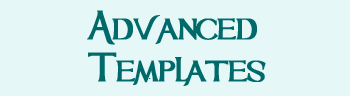Difference between revisions of "How to Make a Character Page"
Jump to navigation
Jump to search
| Line 43: | Line 43: | ||
{{DivGray-Start}} |
{{DivGray-Start}} |
||
<p style="font-size:x-large; font-weight:bold;" id="listings">Help Others Find You</p> |
<p style="font-size:x-large; font-weight:bold;" id="listings">Help Others Find You</p> |
||
| − | Add your character to different listings (such as Altheans, Wand Crafters, so others can find you. |
+ | Add your character to different listings (such as Altheans, Wand Crafters, so others can find you. |
# Go to your character page. |
# Go to your character page. |
||
| Line 49: | Line 49: | ||
# Use the dropdown menu to select a category you'd like. |
# Use the dropdown menu to select a category you'd like. |
||
# Click "Add." |
# Click "Add." |
||
| + | |||
| + | A [[PC Directory|complete list of categories may be found here]], if you'd just like to see what's out there. |
||
{{DivEnd}} |
{{DivEnd}} |
||
Revision as of 23:05, 19 March 2016
How to Make Character Pages
1 |
Login. If you do not have a login, you may +request one from staff. |
2 |
Add your character's name to Character Pages like this: [[My Character]]. Save, then click on your name (which is now in red). Be sure and do this from Character Pages (or your character will not show up). |
3 |
Copy-paste the below template:
{{CPHEADER-START}}
My Character Name Goes Here
{{CPHEADER-END}}
{{CPSUBHEAD-START}}About My Character{{CPSUBHEAD-END}}
TYPE STUFF ABOUT CHARACTER HERE.
[[image:my character.jpg|thumb|right]]
{{CPSUBHEAD-START}}Roleplay Hooks{{CPSUBHEAD-END}}
* Roleplay hook
* Roleplay hook
{{CPFOOTER}}
(You can see an example of what it looks like over here.) If you remove the CPFOOTER, you will need to add [[Category:Player]] or you will be unable to edit the page later. |
Help Others Find You
Add your character to different listings (such as Altheans, Wand Crafters, so others can find you.
- Go to your character page.
- Click "Edit."
- Use the dropdown menu to select a category you'd like.
- Click "Add."
A complete list of categories may be found here, if you'd just like to see what's out there.
Want More Options?
Or